When I mention the word “blog” to most of my clients who don’t already have one, you can almost hear the fear and uncertainty creep into their voices. The number one response I get? “I don’t really know what a blog is and I don’t have the time to figure it out.”
Having a blog on your website, and by “on your website” I mean one that is fully integrated into your site, not just an offsite link, is one of the most powerful tools available to businesses of all sizes today. Here are five reasons your company really needs a blog.
1. Search Engine Optimization
Ask anyone who knows about SEO and they’ll tell you that the golden rule in search engine optimization is that content is king. A blog allows you to write content that is pertinent to your website that may not quite fit in on another page of your website, and the more relevant content you have, the more it’s going to help your site’s ranking.
On top of that, search engines also like to see that a site isn’t stagnant. When you have a blog you’re adding new content to the website, which tells the search engines that the site is active, not something that was just set up and left to hang out to dry on the web.
Another SEO benefit to having a blog is that you might have people leave comments or ask specific questions regarding an article, which adds even more content to the site. I can’t tell you how many times I’ve typed a question into Google resulting in me finding someone else asking the very same question in the comments section of a blog article.
2. Increased Online Exposure
Isn’t increasing traffic through search engine optimization the same as increasing online exposure? Well, no, not exactly. Increasing (targeted) online exposure, or a web presence, is one goal of search engine optimization, but a blog can help you link to other online services such as Twitter and Facebook. By posting your blog entries to these services, you keep your Twitter and Facebook pages from becoming stagnant and give people a reason to follow you. When people follow you they see your updates, and when they see your updates your online exposure increases.
3. Disseminate Information
If you are in business, chances are that you know something about your field. If you’re a web designer you may not know every detail about the differences between PHP4 and PHP5 (and hey, I don’t, but I’m not a programmer; I leave that to Scott), but chances are you know more about programming than the average guy off the street, and you can talk about it.
A better example might be this: You’re a plumber who’s been at it for a few years. You may not know as much as the guy below you on the search engine results page who has been plumbing for 30 years, but you can write about plumbing and give people tips and advice, so that people will see that you do have knowledge and are approachable, they’ll contact you instead of that other guy. Blog articles give you authority.
It’s also good for just giving people other information about your business, like when you’re going to have a sale or when you’ve hired a new staff member. People like to feel like they know you.
4. Let People Know You
That brings me to another point: people want to know who they’re doing business with. If you have a friend or a friend of a friend who offers a service you need done, you’re generally more likely to hire them than someone you’ve never heard of, right?
People have different writing styles, and your personality can show in your writing. Blog writing is generally laid back and conversational. Now, that doesn’t mean you should write like a fourteen year old on Facebook, but it doesn’t mean you have to act like you’re writing a technical manual either. Let your personality come out, and don’t be afraid to share a little about your experiences (so long as you’re not trashing anybody; that doesn’t make you or them look good).
If your prospective customers feel like they know you they’ll not only be more apt to use your services, but to share your articles on Digg, Twitter, Facebook, email or some other form of social networking.
5. It’s Not That Hard
There are other benefits of blogging as well, and the fact of the matter is that it’s really not that hard to do. There are plenty of blogging programs out there (my favorite being WordPress) that you can learn the basics of in a matter of minutes. There are so many positive reasons why a company should have a blog that I really can’t think of any excuse good enough to get in the way.
“I don’t have time.” You can’t take half an hour out of the week to write a little bit about what’s going on in your community or your business? Sure you can. Or maybe:
“I can’t type very good.” If you wrote that, then no, you don’t. But you know what? You probably have an employee who can type well and would like to help the company out by writing blog posts. Maybe a salesperson or a secretary, or both! And if there really is nobody in your company who can spend a little time writing your blog, hire a freelance writer. Yes, there are people out there who make careers out of writing blogs articles for people who can’t find the time to do it themselves. It’s worth it.
“I don’t know what to write about.” Make lists. List the things a customer should look for when hiring a company in your field. (Note: Make sure you live up to the things you list!) List some resources you use. Talk about services you provide. Review products. Talk about events your company is involved in. Talk about a new hire, a new job, the process you go through when creating a new product. Write about classes you took in college or the people who influenced you. Write about anything!
There are so many reasons your company needs a blog: search engine optimization, increased online exposure, disseminating information, letting customers get to know you and because getting these benefits and more is so simple, it’s silly not to do it! Years ago it became apparent that any serious company needed to have a website in order to be legit. I think the time is coming where you need a blog as well.
If you need help setting up a blog, why not give us a shout?
 Lots of people wonder whether they should use POP3 versus IMAP for their email clients (such as Outlook, Apple Mail and Thunderbird). It really depends on your own situation, but to really answer the question, you need to understand the basics of how email works and the difference between POP3 and IMAP.
Lots of people wonder whether they should use POP3 versus IMAP for their email clients (such as Outlook, Apple Mail and Thunderbird). It really depends on your own situation, but to really answer the question, you need to understand the basics of how email works and the difference between POP3 and IMAP. A little over a month ago I wrote about how I had used the automatic upgrade to take my personal blog from
A little over a month ago I wrote about how I had used the automatic upgrade to take my personal blog from